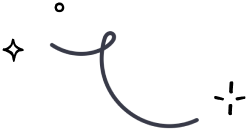
Google Sheets
Google Sheets is a utility application used to organise and analyze data. However, entering volumes of data in spreadsheets can be a daunting task. Especially, when you want your contact data to be moved/copied from Google Sheets to Mailercloud.
If you are also facing this issue, then this integration can simplify things for you. By integrating Google Sheets with your Mailercloud account:-
- All your tasks that include updating a contact, adding a new contact and others will be done automatically.
- You will never have to manually enter the data sets, the entire process will be automated.
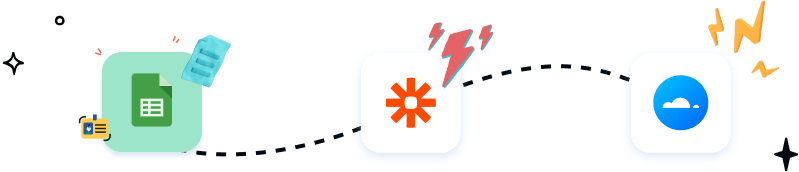
How to integrate?
To integrate, follow these steps or check our step-by-step guide:-
Step 1 – Login to Zapier
To get started, login to your Zapier account or create a new account.
Step 2 –Connect the two apps
- To connect Google Sheets with Mailercloud, using our pre-configured zap, click here.
- Sign in to your Google Sheets account in the pre-configured Zap, that you have just opened.
Step 3 –Set up and test trigger
- Select the spreadsheet/worksheet.
- Click on the "Test trigger" button to test your Zap.
- Click continue, if the test is successful. If there is an error message, then please recheck the previous steps and try again.
Step 4 –Login to Mailercloud
- Enter into your Mailercloud account.
- Find and add the API key (Go to Account> Integrations > API Integrations. Or, you can click here).
- Select the contact list where you wish to add your new contacts from Google Sheets.
- Enter the attributes like NAME, lists, and others.
- Click on "Next".
Step 5 –Test your Action
Test your action, by clicking on the "Test action" button and following the mentioned instructions.
Step 6 –Confirm and Activate
Finally, you need to activate your Zap by clicking on "Turn On the Zap".
Note: Zapier only allows you to share new contacts between two applications once the Zap has been activated. It does not allow you to import all your previous contacts. However, you can transfer or migrate contact data between the apps by choosing the source and destination. For more information on how to integrate your Mailercloud account with any app in Zapier, refer to our step-by-step guide.
Explore more with our Zapier Integration Plugin
Integrate your Mailercloud account with your favourite web services, automate email workflows, and synchronize contacts with ease.
Get started —it's free