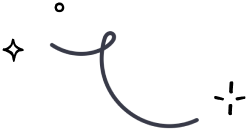
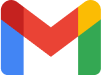
If you have been using Gmail as an email service provider and Mailercloud for running email campaigns, then we have a perfect integration for you.
With Zapier, you can connect both these applications and get the following benefits:-
- Contact information is added/updated automatically between the apps.
- You can automate workflows and improve work efficiency.
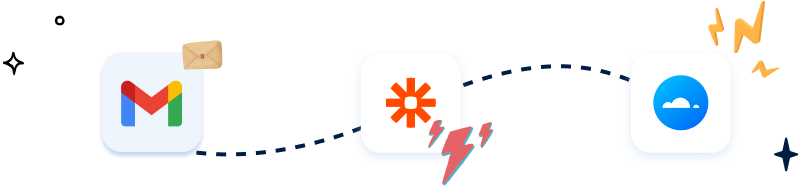
How to integrate?
To integrate, follow these steps or check our step-by-step guide:-
Step 1 – Login to Zapier
To get started, login to your Zapier account or create a new account.
Step 2 –Connect the two apps
To connect Gmail with Mailercloud, using our pre-configured zap click here.
Step 3 –Save and Continue
- Now click on "Connect", for creating a fresh link with Gmail in the Zap that you just opened.
- Select the required Trigger option that you want.
- Finally, click "Save + Continue".
Step 4 –Login to Mailercloud
- Enter into your Mailercloud account.
- Find and add the API key (Go to Account> Integrations > API Integrations. Or, you can click here).
- Select the contact list where you wish to add your new contacts/update contacts from Gmail.
- Enter the attributes like NAME and others.
- Click on "Next".
Step 5 –Test your Action
Test your action, by clicking on the "Test action" button and following the mentioned instructions.
Step 6 –Confirm and Activate
Finally, you need to activate your Zap by clicking on "Turn On the Zap".
Note: Zapier only allows you to share new contacts between two applications once the Zap has been activated. It does not allow you to import all your previous contacts. However, you can transfer or migrate contact data between the apps by choosing the source and destination. For more information on how to integrate your Mailercloud account with any app in Zapier, refer to our step-by-step guide.
Explore more with our Zapier Integration Plugin
Integrate your Mailercloud account with your favourite web services, automate email workflows, and synchronize contacts with ease.
Get started —it's free